
ᐅ How to back up your Plants vs Zombies 2 account 🔒
Your garden is at risk if you don't do this - learn how!
Since I started playing Plants vs Zombies 2, I realized that progress is not a one-day thing. There are so many levels, events, and plants to improve, that you end up dedicating hours and hours to progress. Precisely because of this, something that I consider super important -and that not many players take into account-is to make a backup of your account.
Personally, I’ve had times when I changed phones or the game stopped working, and believe me, losing all my progress can be desperate. That’s why I decided to learn how to save my progress correctly, and today I want to share with you how to back up your PVZ2 account, either to transfer it to another device or recover it if something unexpected happens.
Method 1: Save your progress in the cloud with an EA Account
Saving your progress in the cloud is a convenient and secure way to make sure your data is protected. Using an EA account, you can synchronize your progress and easily retrieve it at any time.
Guide to save your progress in the cloud with EA Plants vs Zombies 2 account
1. Open PVZ2:
Launch Plants vs Sombies 2 on your device.
2. Access the settings menu:
Tap the cloud button at the bottom left of the screen.
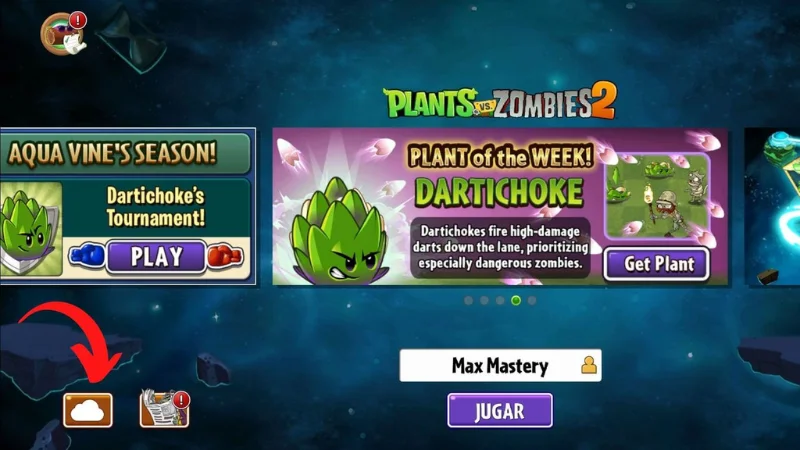
3. Register your EA account:
Enter your email address and follow the instructions to register your EA account. For this action, you will receive free gems.
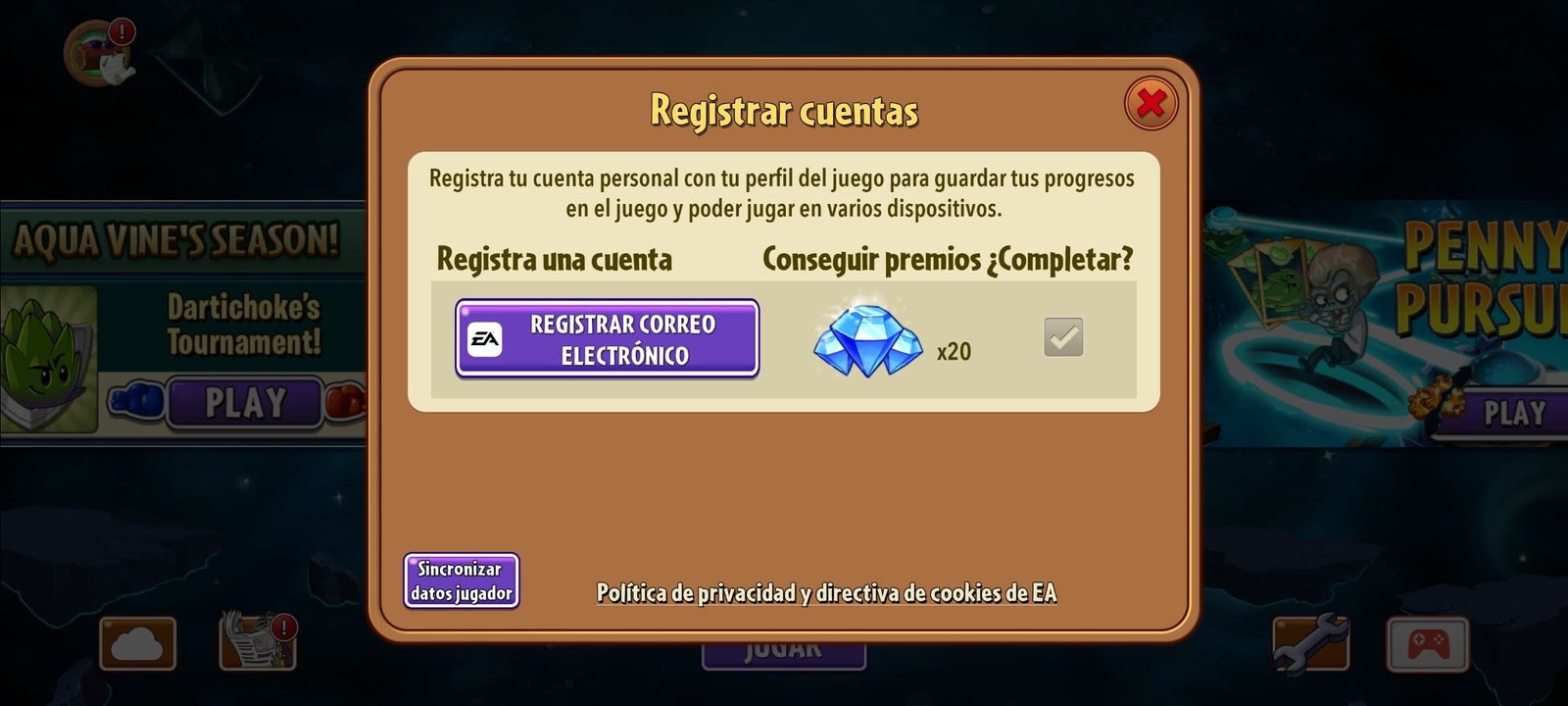
4. Synchronize your progress:
Make sure that synchronization is enabled to save your progress automatically in the cloud.
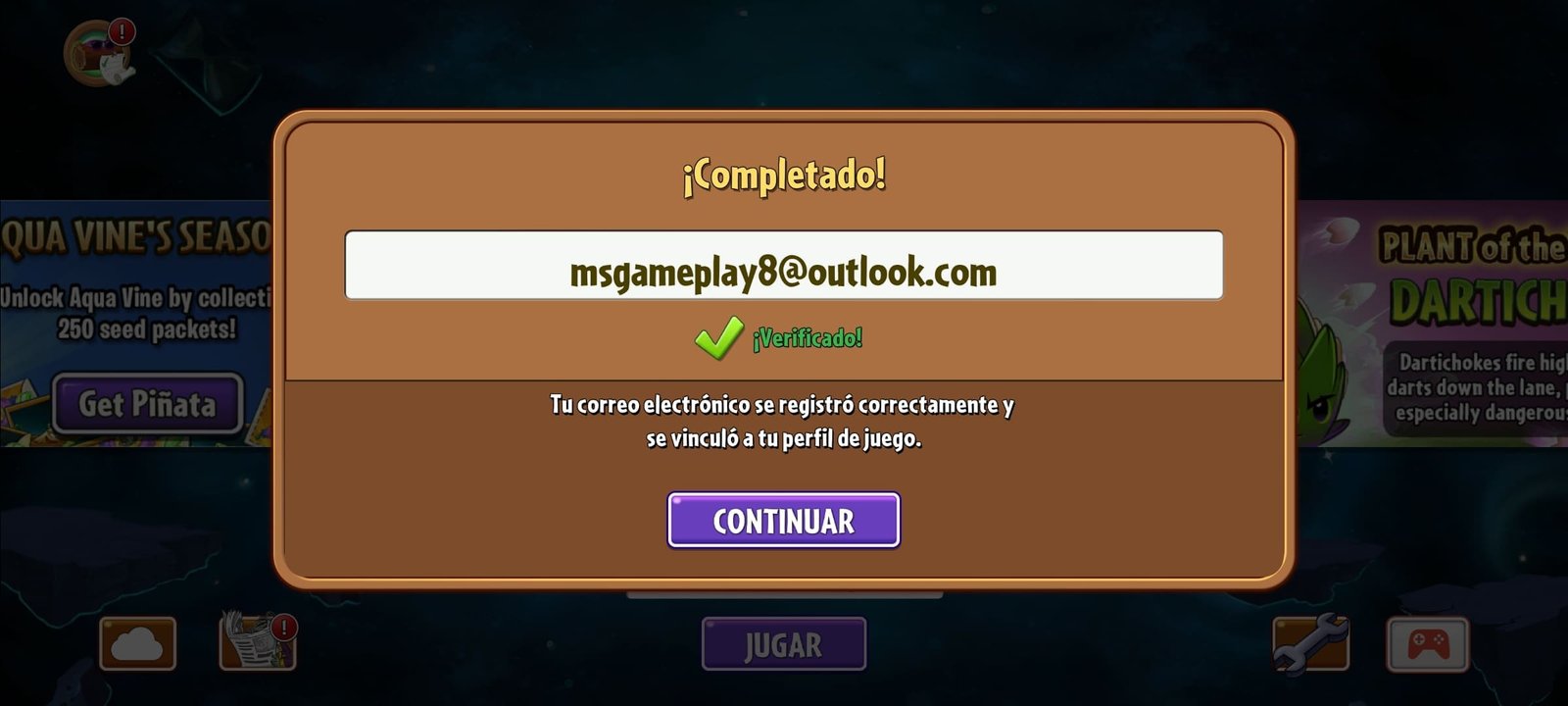
How to restore your progress using cloud backup
1. Log in to your EA account:
Open PVZ2 and log in to your EA account.
Synchronize the data:
Make sure that the synchronization option is enabled to retrieve your progress saved in the cloud.
Method 2: Make a local backup of the pp.dat file
Another option is to make a local backup of the pp.dat file. This method is useful if you prefer to have direct control over your files and want to have a backup on your device or external storage.
Guide to make a local backup of the pp.dat file
1. Create a backup folder:
Create a new folder on your device or external storage with the name “PVZ2 Backup”.
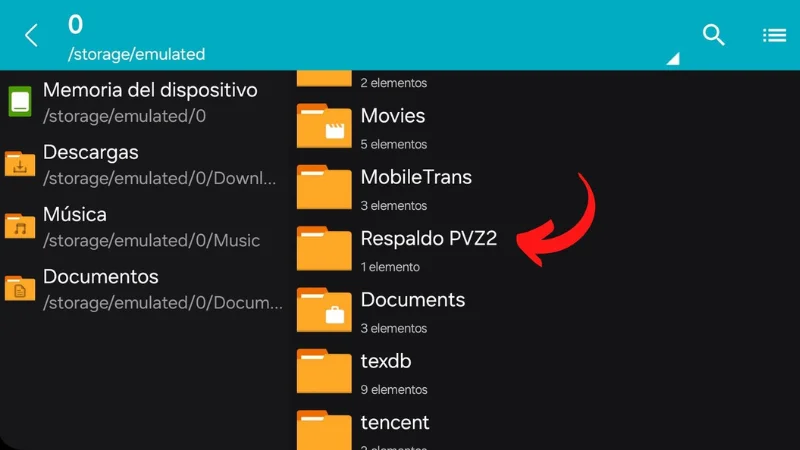
2. Access the Plants vs Sombies 2 game folder:
Use a file manager to navigate to device memory > Android > data > com.ea.game.pvz2_row > files > No-Backup.
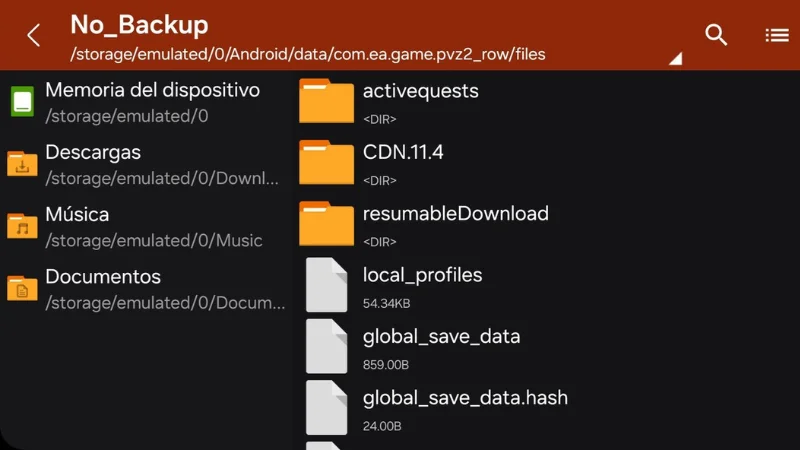
3. Copy the pp.dat file:
Locate the pp.dat file and copy it.
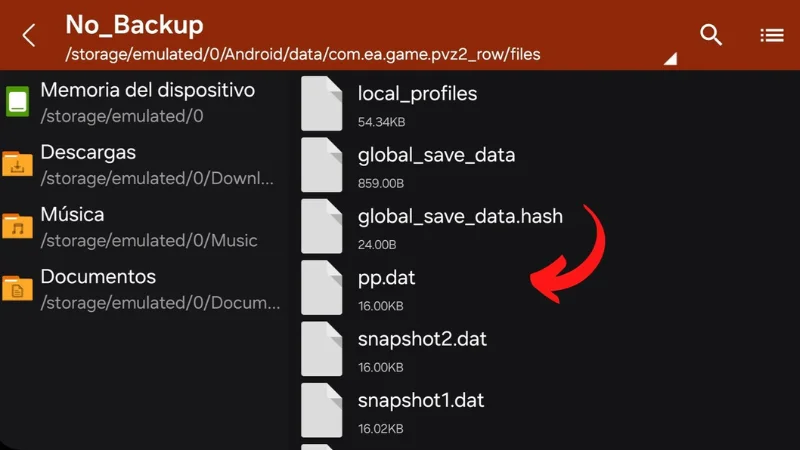
4. Paste and save the copied file:
Paste the pp.dat file into the backup folder.

How to recover my Plants vs Zombies 2 account using local backup
1. Copy the pp.dat file:
Copy the pp.dat file from your backup folder.
2. Paste it into the game folder:
Navigate to device memory > Android > data > com.ea.game.pvz2_row > files > No-Backup, and paste the file there, replacing the existing file.
Tips to keep your progress safe in Plants vs Sombies 2
- Make regular backups: Be sure to make frequent backups, especially after making significant progress in the game.
- Use secure storage: If you use a local backup, store the file in a secure location, such as a USB drive or a cloud storage service.
- Verify synchronization: Always verify that cloud synchronization is enabled and working properly.
Opinions and personal experience
In my personal experience, I have found both syncing in the cloud with an EA account and backing up the pp.dat file locally to be effective methods of protecting my progress in Plants vs Sombies 2. I prefer to use both methods for safety, ensuring that I always have a backup available, either in the cloud or locally.
Backing up your Plants vs Sombies 2 account is essential to protect your progress and ensure that you can always recover it in case of problems. Whether you prefer the convenience of the cloud or the security of a local backup, the methods described here will help you keep your account safe and your progress secure. Start making your backups today and enjoy the game worry-free!
Frequently Asked Questions
How do I recover my PVZ2 account?
You just need to log in with the same Google Play account or Apple ID you used before. The game will detect your progress and show it to you automatically.
How to save an account in PVZ2?
Go to the game settings menu and make sure you are linked to Google Play (Android) or Game Center (iOS). This saves your progress securely in the cloud.
How to transfer a PVZ2 account to another cell phone?
Install the game on the new device and log in with the same Google or Apple account. Make sure that data synchronization is enabled on both devices.
Do I lose my progress if I uninstall the game?
No, not as long as you have linked your account to Google Play or Game Center. When reinstalling, the game will load your progress automatically.
Is there a way to recover a deleted account?
If it was linked to a Google or Apple account, yes. Otherwise, it is very difficult to recover lost data.
