
ᐅ The Only Tool You Need to Transfer Android to iPhone (Spoiler: It’s FREE!)
Don't worry about migration anymore! This tool does it all for you
Switching from Android to iPhone is an exciting step, but it can also be challenging. As someone who has experienced this process, I can tell you that while it’s not as complicated as it sounds, there are several considerations you need to keep in mind to avoid problems and ensure the transition is as smooth as possible. In this article, I will share my personal experience on how to transfer Android to iPhone successfully, without losing any valuable data along the way.
Why did I switch from Android to iPhone?
Before I delve into the steps to transfer data from Android to iPhone, I want to briefly tell you why I decided to make this change. After several years of using Android, I felt I needed something new. Although Android offers great flexibility, the user experience on the iPhone appealed to me because of its simplicity, security and optimized ecosystem. However, the biggest challenge was transferring my data, especially since I had a lot of important information: photos, contacts, messages and, above all, WhatsApp.
So, if you find yourself in a similar situation, don’t worry: I will guide you through the whole process!
Challenges when transferring Android to iPhone
Before I start with the data transfer, I want to be honest with you. Switching operating systems involves certain challenges. In my case, one of the biggest problems I faced was the amount of data stored on my Android device. From photos, contacts and messages, to apps that were not transferring automatically. However, with the right tool, I was able to overcome these challenges. One of the main problems I was worried about was how to transfer WhatsApp from Android to iPhone, as I didn’t want to lose my conversations. Anyway, with time I discovered effective methods that I now want to share with you.
Preparation: Before transferring Android to iPhone
The first step to making a successful transfer is to make sure both devices (the Android and the iPhone) are ready. Here are the key points:
- Backup your data: Before anything else, perform a full backup of your Android. You can do this using Google Drive or any other cloud service to make sure you won’t lose anything important. In my case, I used Google Photos for my pictures and videos, and Google Contacts for my contacts.
- Verify that both devices have enough battery: This is an essential step. You don’t want the process to stop halfway through due to the phone shutting down. Make sure both devices have at least 50% battery, if not more.
- Stable Wi-Fi connection: Android to iPhone data transfer requires a stable Wi-Fi connection. If you have a slow network, you could face long waiting times and possible transfer errors. Make sure you are connected to a fast Wi-Fi network.
What do you need to transfer Android to iPhone?
The main tool for transferring Android to iPhone is the Move to iOS app, which is available for free in the Google Play Store. This app makes the whole transfer process much easier. Below, I will explain how to use it and what you can transfer with it.
Move to iOS: The official solution to transfer Android to iPhone
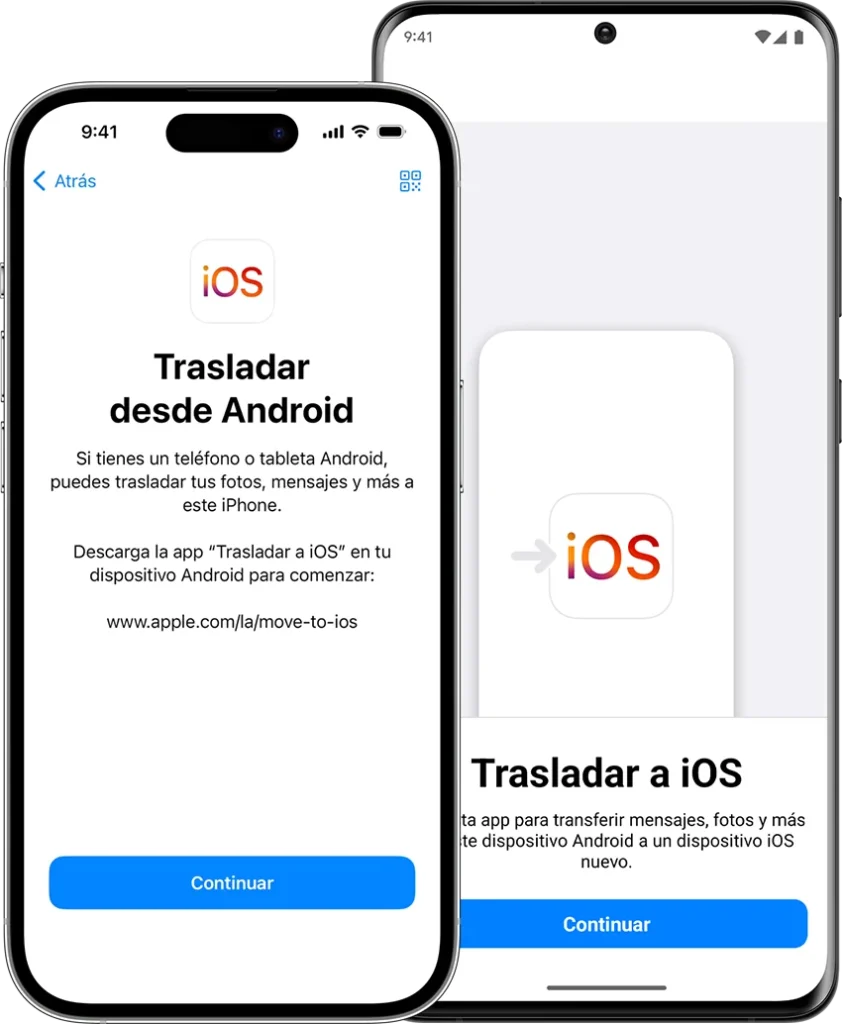
Move to iOS is an application created by Apple specifically to help users transfer their data from Android to iPhone. This tool is very easy to use, and best of all, it’s free. Here are the steps to use it.
Step 1: Install Move to iOS on your Android
The first thing you need to do is download the Move to iOS app from the Google Play Store. Don’t worry, it’s totally free and quite lightweight. Once you install it, open the app and it will ask you for a code that will appear on your iPhone.
Step 2: Connect the iPhone and Android device
On your iPhone, during the initial setup process, select the “Move data from Android” option. This is where Move to iOS comes in. It will ask you for a code, which you must enter on your Android device to establish the connection between the two devices.
Step 3: Select the data you want to transfer
Once the connection is established, you can choose which data you want to transfer from your Android to the iPhone. You can transfer:
- Contacts: All contacts saved in your Google account or on your Android device will be transferred to your iPhone without any problem.
- Messages: All your text messages (SMS) and multimedia messages (MMS) will be transferred without losing any details.
- Photos and videos: All pictures and videos you have saved on your Android device will be transferred to your iPhone, which is a great advantage if you don’t want to lose your memories.
- Apps: Move to iOS will transfer iPhone compatible apps, but note that some apps that only exist on Android will not be transferred.
- Bookmarks and mail accounts: If you use Google Chrome and Gmail on Android, the app can also transfer your bookmarks and email accounts.
Step 4: Finalize the transfer
Once you select the data you want to transfer, you just have to wait for the process to complete. Depending on the amount of data, this step can take anywhere from a few minutes to an hour, so it’s important to be patient.
How to transfer data from Android to iPhone after setup
One of the questions I get the most from my friends who switch to iPhone is how to transfer their data after the initial setup. If for some reason you were unable to use Move to iOS during setup, or if you decided to do it afterwards, don’t worry. It is completely possible to do so.
Using Google Drive to transfer data
If you already have your data backed up on Google Drive, you can access them on your iPhone by simply downloading the corresponding apps, such as Google Photos and Google Contacts. This will allow you to access your photos and contacts on your iPhone without any problems.
Synchronizing email accounts and calendars
If you use Gmail and Google Calendar on your Android, you won’t have to do anything complicated. You just need to log in to your Google account on your iPhone and enable Contacts and Calendars synchronization. This will ensure that all your mail and event data is available on your iPhone.
How to transfer WhatsApp from Android to iPhone
Transferring your WhatsApp conversations from Android to iPhone has been one of the most dreaded tasks for users switching operating systems. Fortunately, WhatsApp has made this process easier, and now you can do it officially using a special transfer tool. Here’s how to do it effectively.
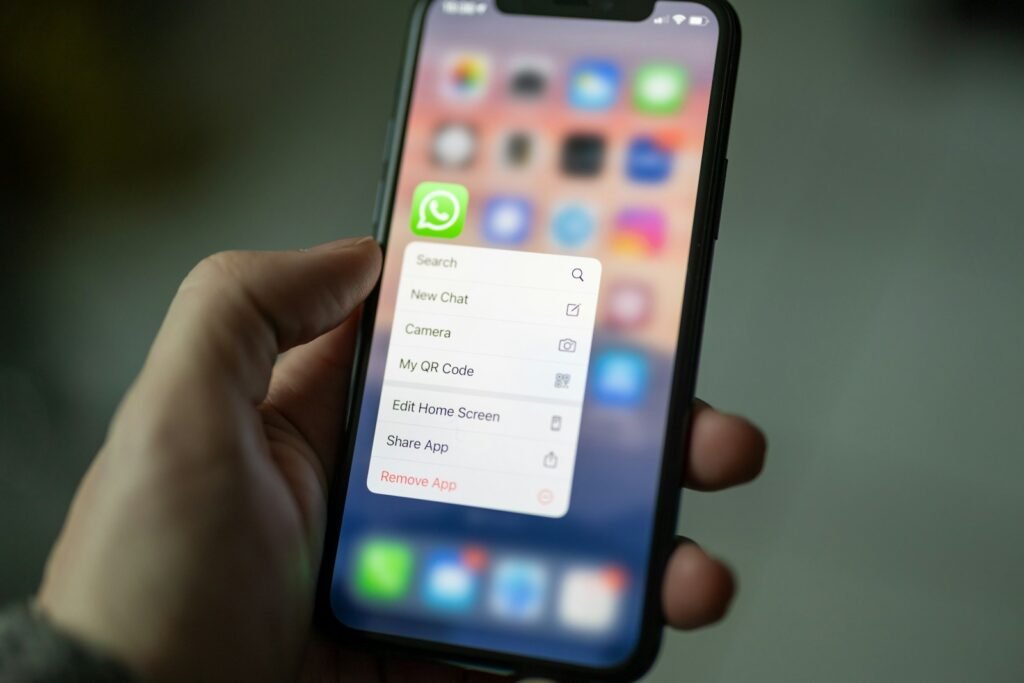
Using the WhatsApp transfer tool
To transfer your WhatsApp chats from Android to iPhone, the first thing you need is Move to iOS, the same app we mentioned above. However, for WhatsApp, you must follow an additional process that I’m going to explain:
- Prepare both devices: Make sure both your Android and iPhone have enough battery and are connected to a stable Wi-Fi network. Make sure you have the latest version of WhatsApp installed on both devices.
- Backup WhatsApp: Before transferring your data, back up your chats on your Android device. To do this, go to WhatsApp, then go to Settings > Chats > Backup and make a copy in Google Drive.
- Install WhatsApp on iPhone: If you don’t have WhatsApp on your iPhone yet, install it from the App Store. Do not open the app yet.
- Connect both devices using Move to iOS: In the configuration process of your iPhone, select the Move data from Android option, and follow the steps I mentioned in the first part to connect both devices with the code provided by the iPhone.
- Transfer WhatsApp: Once both devices are connected, select WhatsApp from the transfer options. The process will copy your WhatsApp conversations and files from Android to your iPhone.
- Verification on iPhone: When the process is complete, open WhatsApp on your iPhone and verify that all your conversations, including photos and videos, have been successfully transferred.
This method is simple, but may take some time depending on the size of your backup. Make sure that both devices remain connected to Wi-Fi and with sufficient battery life during the entire process.
How to transfer data from Android to iPhone without rebooting the device
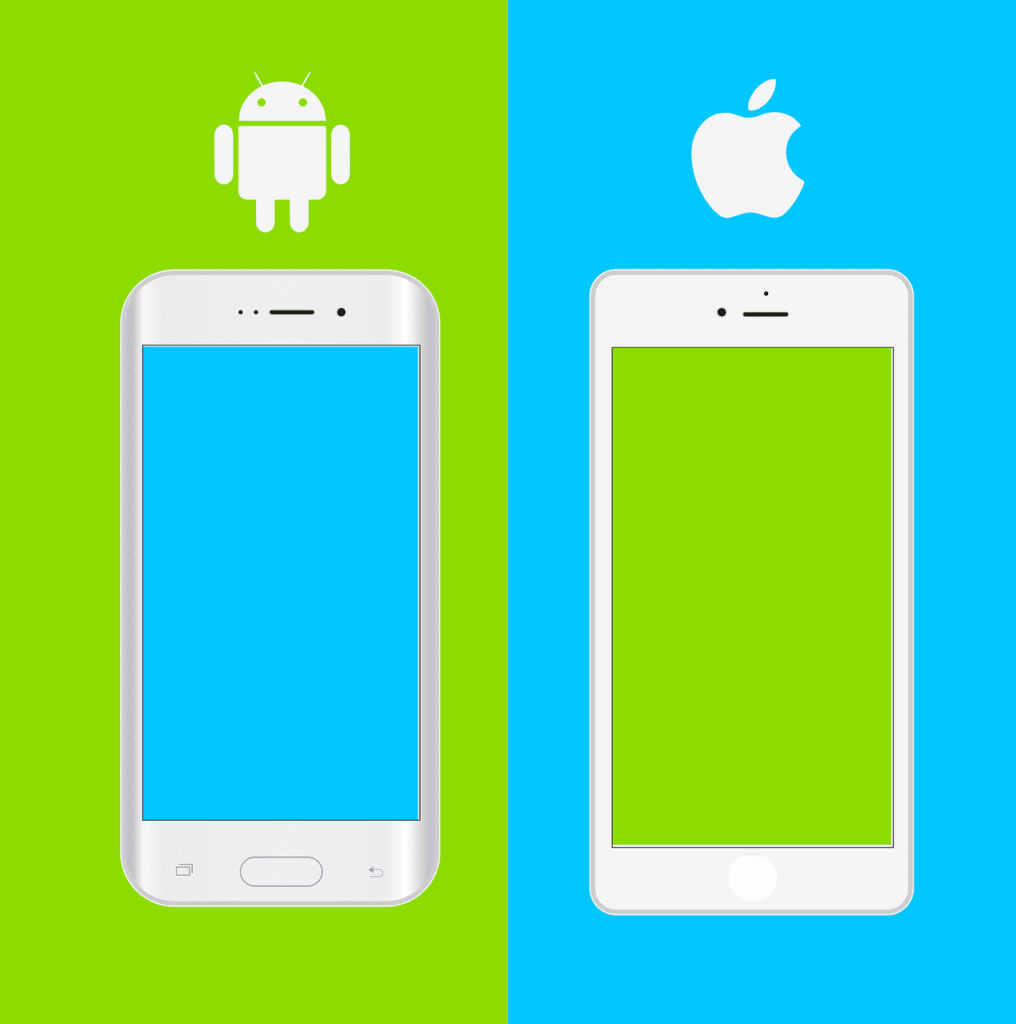
One of the common questions I get is how to transfer data from Android to iPhone without rebooting the device. Fortunately, you don’t need to reboot your iPhone to perform the data transfer. Using Move to iOS, you can transfer most of the data, such as photos, videos, contacts and more, without resetting your iPhone.
If you have already set up your iPhone and don’t want to reset it, you can still use Move to iOS to transfer the remaining data. To do this, simply open the Move to iOS app on your Android and follow the steps I mentioned above. This method allows you to choose the specific data you want to transfer, without having to start over.
Android to iPhone transfer app: Are there other options?
Although Move to iOS is the official and most recommended tool to transfer data from Android to iPhone, there are other apps that can help you in this process if you prefer alternatives. Below, I will mention some options for you:
1. Send Anywhere
Send Anywhere is a very popular app for transferring files between different platforms. Although it is not as automatic as Move to iOS, it allows you to transfer photos, videos, music and other files wirelessly. Just make sure you have both devices connected to the same Wi-Fi network.
2. Google Drive
If you already have your Android data backed up on Google Drive, you can use the Google Drive app on your iPhone to restore your files and contacts. However, this option does not transfer all apps, so you will have to manually download them to your new device.
3. AnyTrans
AnyTrans is a paid tool that allows you to transfer data between Android and iPhone devices in a more personalized way. Although its free version has certain limitations, the paid version offers a more comprehensive data transfer, allowing you to transfer even apps and their data.
Tips for optimizing Android to iPhone transfer
Throughout my personal experience switching from Android to iPhone, I discovered several useful tips that helped me make the process much more efficient:
- Keep your applications up to date: Before starting the transfer process, make sure that all your applications are up to date. This ensures that the latest versions are transferred and reduces compatibility errors.
- Check app compatibility: Some apps are only available on Android or iOS, so make sure apps that are essential to you (such as social networking, banking or productivity apps) are available on the iPhone before making the switch.
- Disable automatic data synchronization: During the transfer process, disable automatic synchronization on both devices to prevent data from syncing in the background while you are transferring.
- Use a cloud account: Whenever possible, use cloud services such as Google Drive, Google Photos or iCloud to store your data. This will allow you to easily access your photos, contacts and other files seamlessly, no matter what device you use.
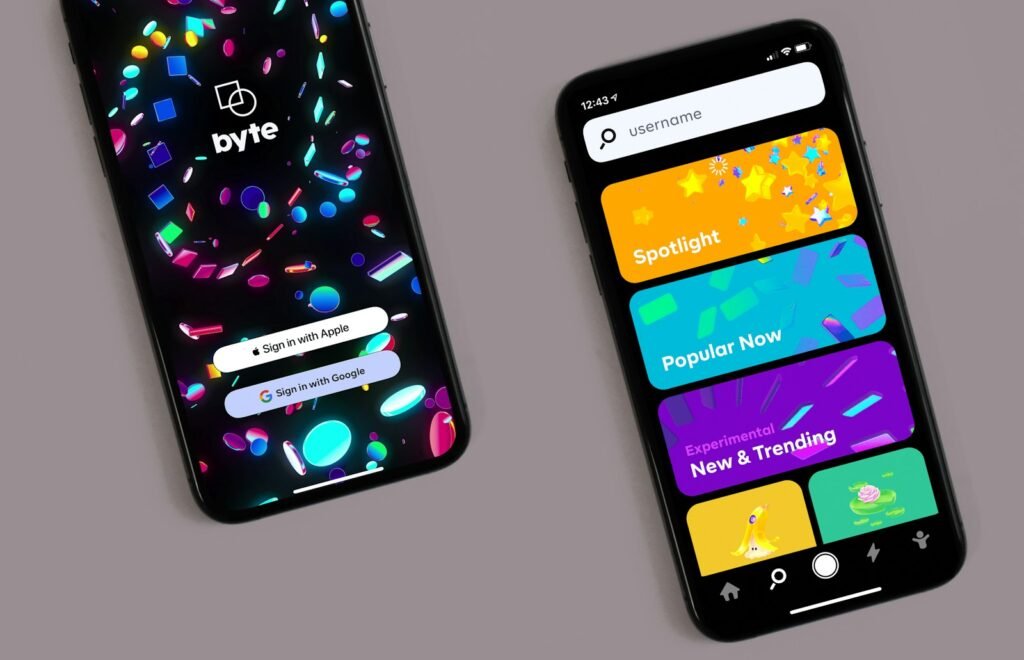
Switching from Android to iPhone may seem challenging at first, but with the right tools, such as Move to iOS, you can make the transition quite simple. From transferring data to recovering your WhatsApp conversations, the process can be completed without losing any of your memories or important information.
If you follow the steps I have explained, you should have no problems transferring your data. Remember that the key is to prepare everything correctly: make a backup, make sure you have a stable Wi-Fi connection and use the right apps. After that, just enjoy your new iPhone without worrying about lost data.
I hope you found this guide helpful and now you have everything you need to transfer Android to iPhone successfully. If you have any questions or encounter any obstacles, feel free to leave me a comment – I’m here to help!
