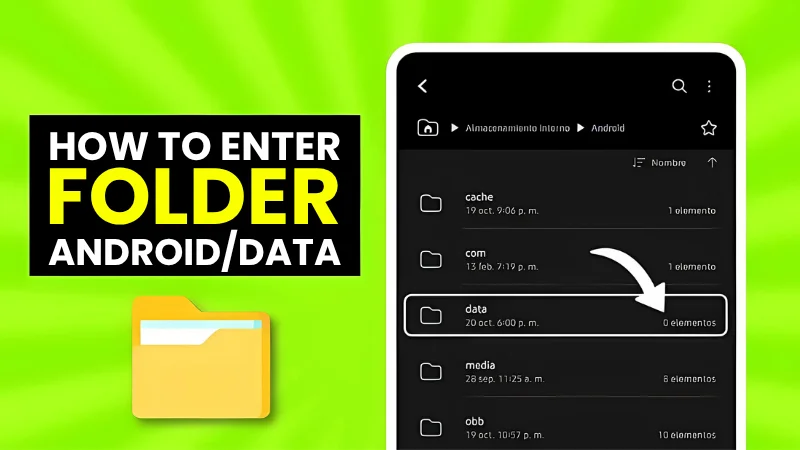
ᐅ How to access the DATA FOLDER with ZArchiver
Find what you need without rooting or weird tricks
Accessing the Data folder on Android devices can be a challenge, especially on newer versions of the operating system, such as Android 11 and above. However, with the help of tools like ZArchiver and Shizuku, you can accomplish this easily and securely.
These tools allow users to manage and modify files in the Android/Data and Android/OBB folders, something that is particularly useful for customization enthusiasts and advanced Android users. This article will guide you step-by-step through the process so that you can manage your files without hassle.
Prerequisites for accessing the Data folder
Before you begin, make sure you have the following:
- An Android device with version 11 or higher.
- The ZArchiver application installed from the Play Store.
- Shizuku application installed from the Play Store.
ZArchiver is a powerful file manager that allows users to compress, decompress and manage files on their Android device. On the other hand, Shizuku allows normal applications to use system APIs directly with adb/root privileges, facilitating access to restricted folders such as Android/Data and Android/OBB.
Step 1: Installing Shizuku and ZArchiver
To get started, you need to download and install the two essential apps from the Play Store.
- Download and install ZArchiver: This application is known for its simplicity and efficiency in managing compressed files and directories on Android.
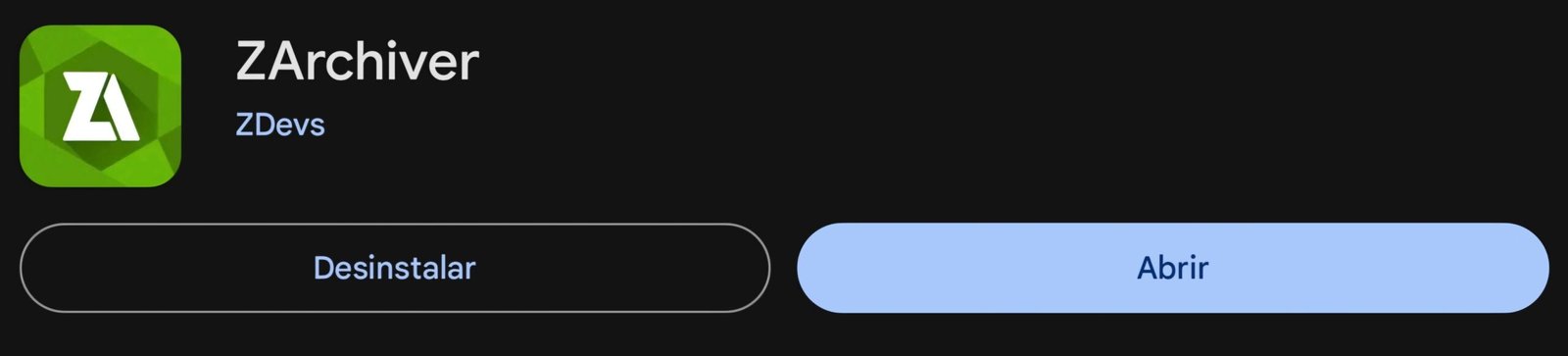
- Download and install Shizuku: This application facilitates the interaction of applications with system APIs, allowing deeper access to device functions.
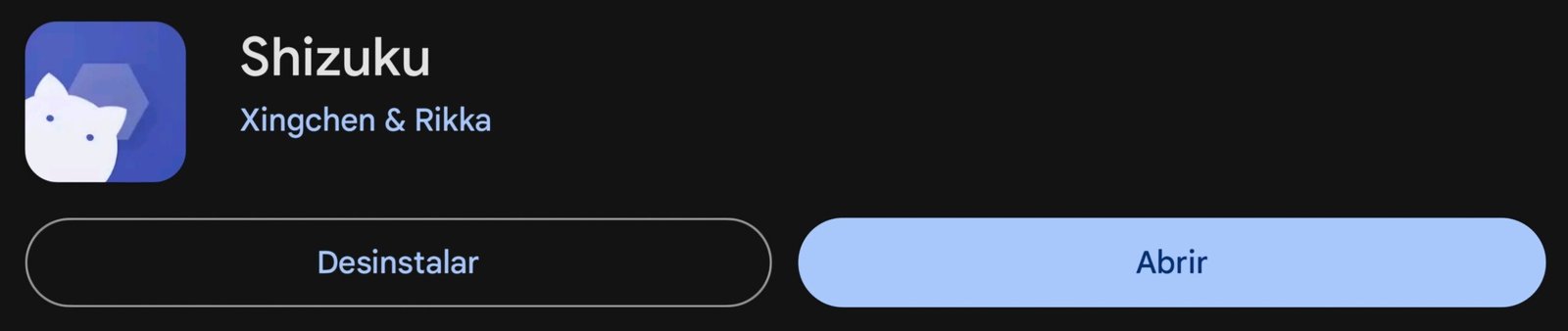
Both apps are free and secure, available directly from the Play Store.
Step 2: Enable Developer Options
Before using Shizuku, you need to enable Developer Options on your Android device.
1. Enable the developer options:
- Go to Settings > About phone > Software information > Build number.
- Tap the ”Build Number” seven times until a message appears indicating that Developer Options are enabled.
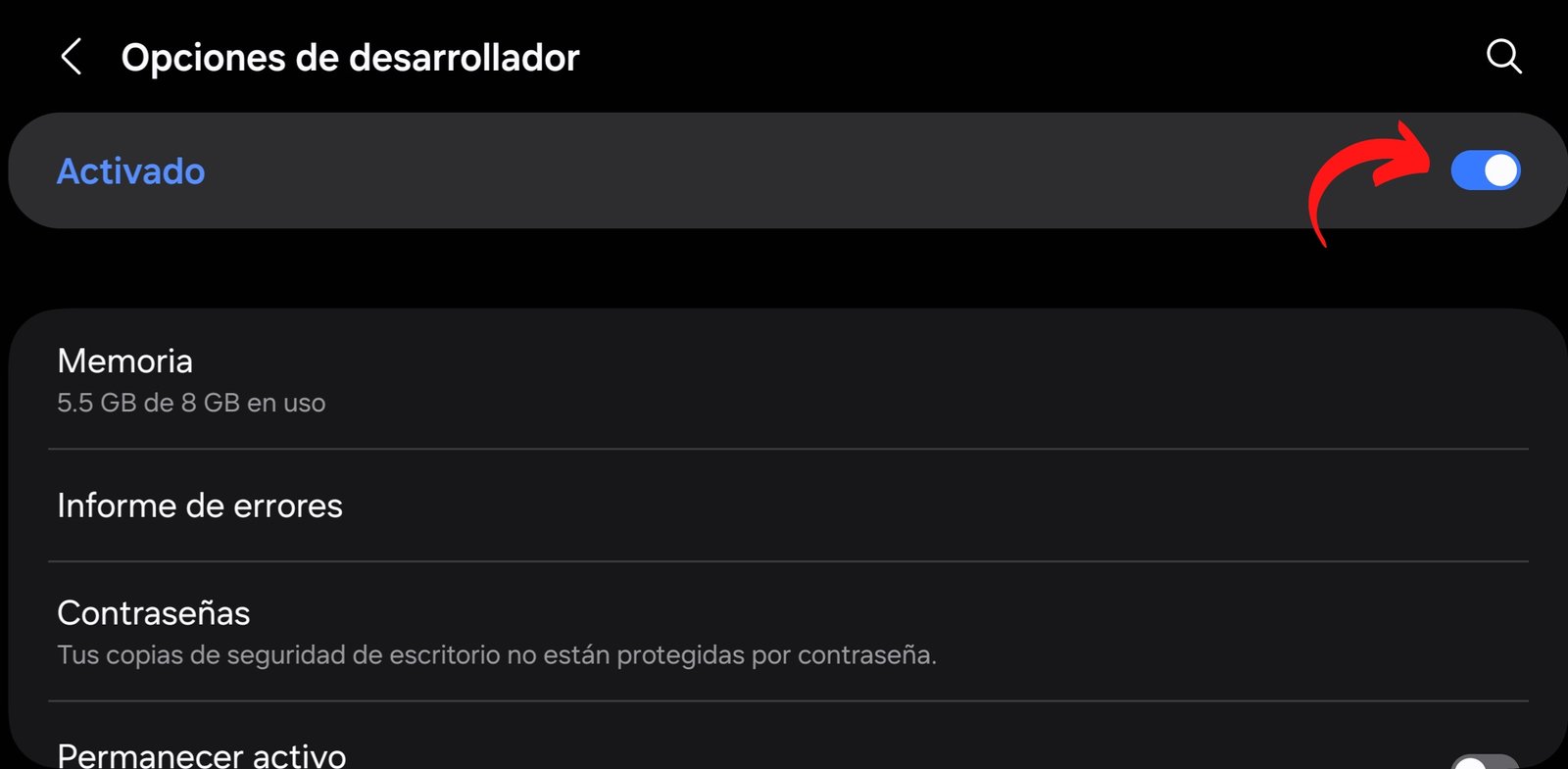
2. Enable USB debugging:
- Go to Settings > Developer Options and find the USB Debugging option.
- Enable it to allow ADB connection between your device and the computer or application that requires it.
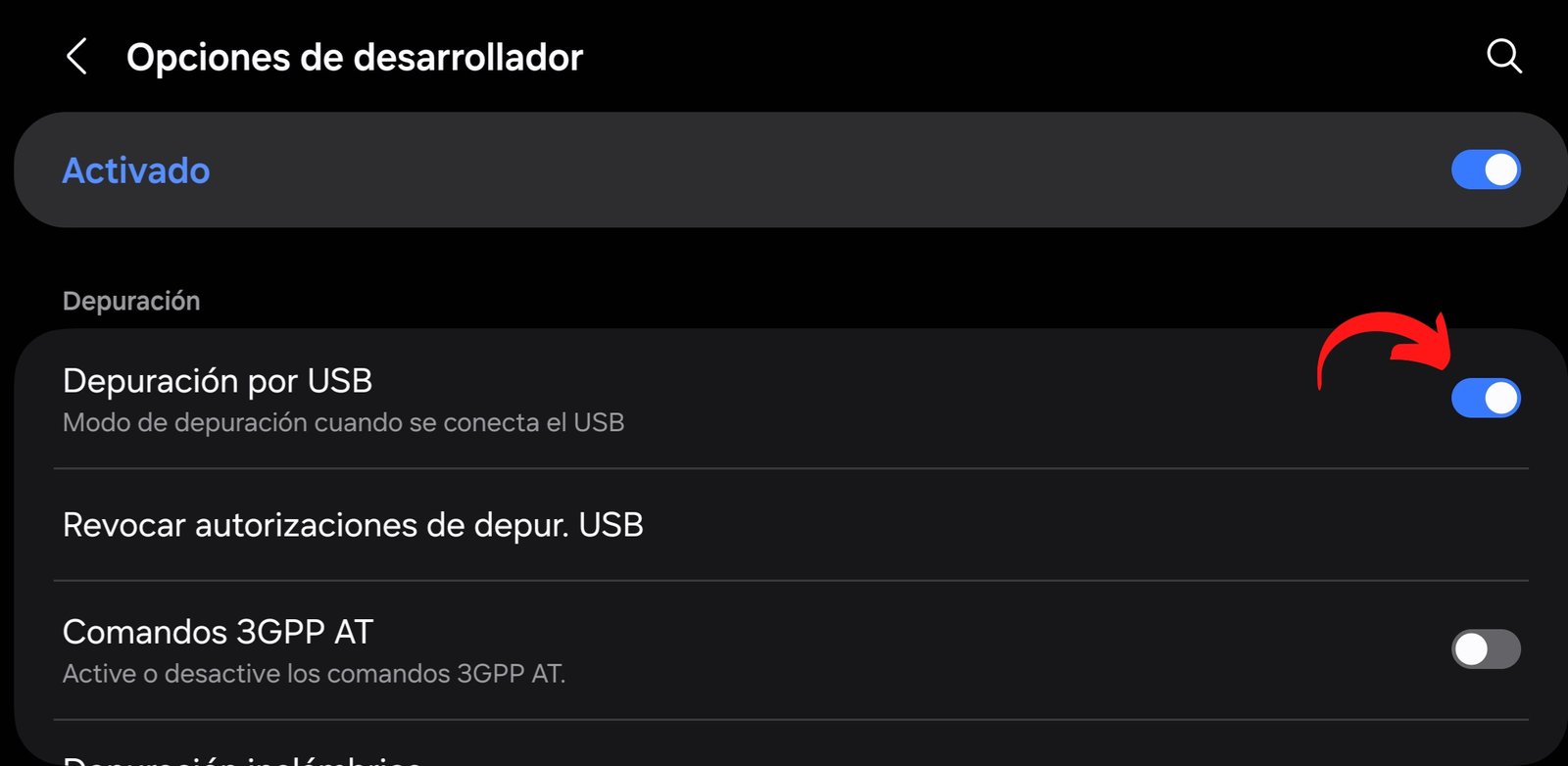
Step 3: Linking the device with Shizuku
Linking to Shizuku is essential to grant the necessary permissions to ZArchiver. Here are the steps:
1. Launch Shizuku and select the option for pairing.

2. Enable wireless debugging:
- Go to Developer options > Wireless debugging and enable it.


3. Link the device:
- Go into Wireless Debugging and select Link device with a wireless debugging linking code and copy the provided code into the Shizuku notification.


4. Starts Shizuku:
- Complete the pairing by entering the code in the notifications section of your device. Once paired, select the option to start Shizuku and wait for the process to complete.



Step 4: Access the Data folder with ZArchiver
Now that Shizuku is active and linked, you can use ZArchiver to access the Android/Data and Android/OBB folders.
- Open ZArchiver: This application has an intuitive interface that makes it easy to navigate and manage files.
- Navigate to the Data folder: With ZArchiver open, navigate to the Android/Data path. You should be able to access this folder without restrictions thanks to the permissions granted by Shizuku.
Tips and tricks for using ZArchiver
- File management: Use ZArchiver to move, copy and manage your files efficiently. You can compress large files to save space, or decompress ZIP and RAR archives easily.
- Security: Always make backups before modifying or deleting important files. This is crucial to avoid losing important data.
Frequently Asked Questions
Is it safe to use Shizuku and ZArchiver?
Yes, both applications are secure and can be downloaded from the Play Store.
What do I do if I cannot pair my device?
Make sure that wireless and USB debugging are enabled and follow the steps carefully.
Can I use this method on any Android device?
Yes, this method works on any Android device with version 11 or higher.
What do I do if ZArchiver does not display the Data folder?
Verify that Shizuku is properly linked and running.
Do I need to have root to use Shizuku and ZArchiver PC?
No, this method does not require root access.
Accessing the Data folder on Android using ZArchiver APK and Shizuku is a simple process that allows you to manage your files without restrictions. Follow these detailed steps to set up your device and take full advantage of these tools.
This solution is not only effective, but also secure, allowing you to maintain full control over the files and directories on your device. Now you are ready to browse and manage your files with ease and efficiency!
