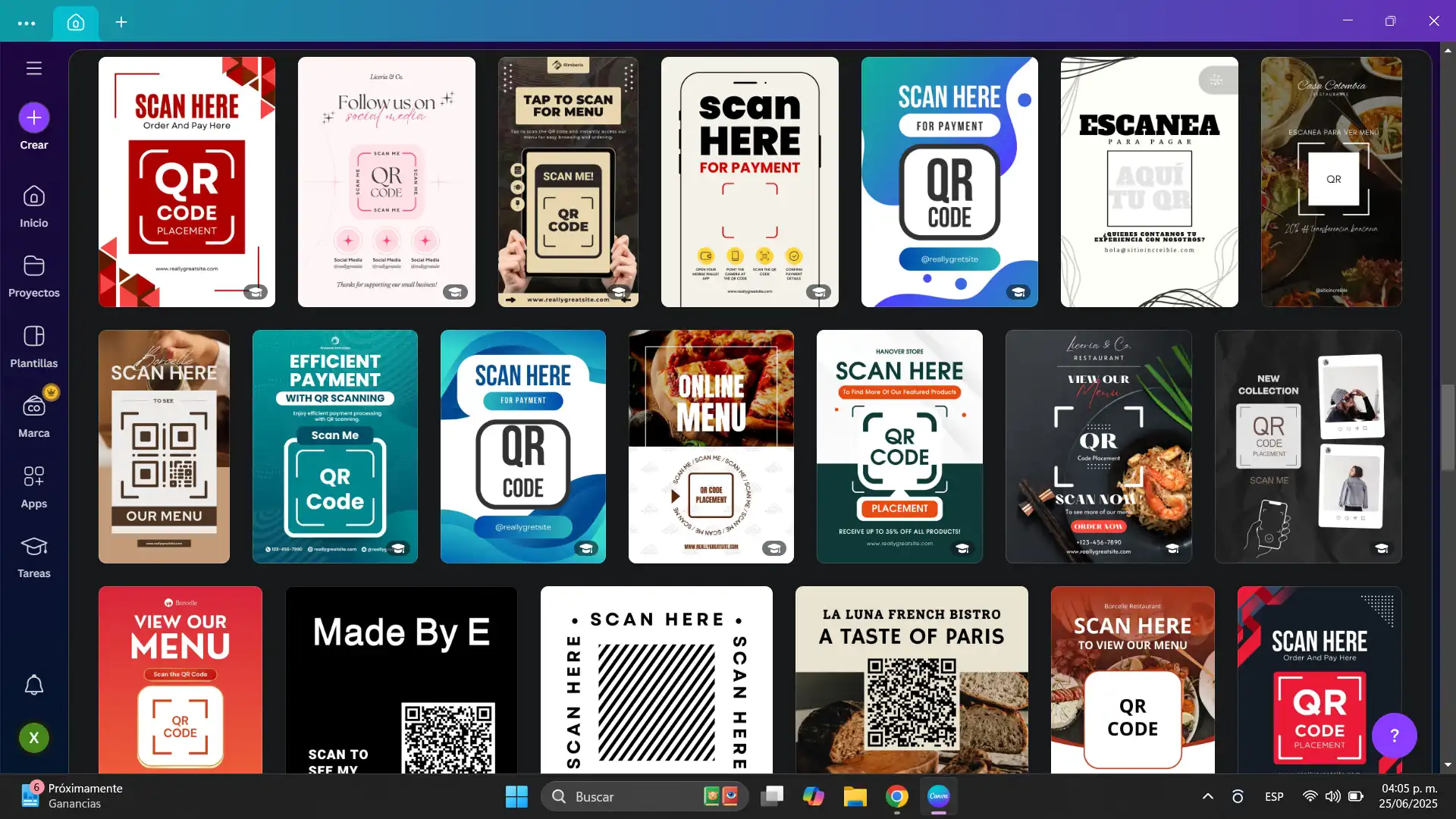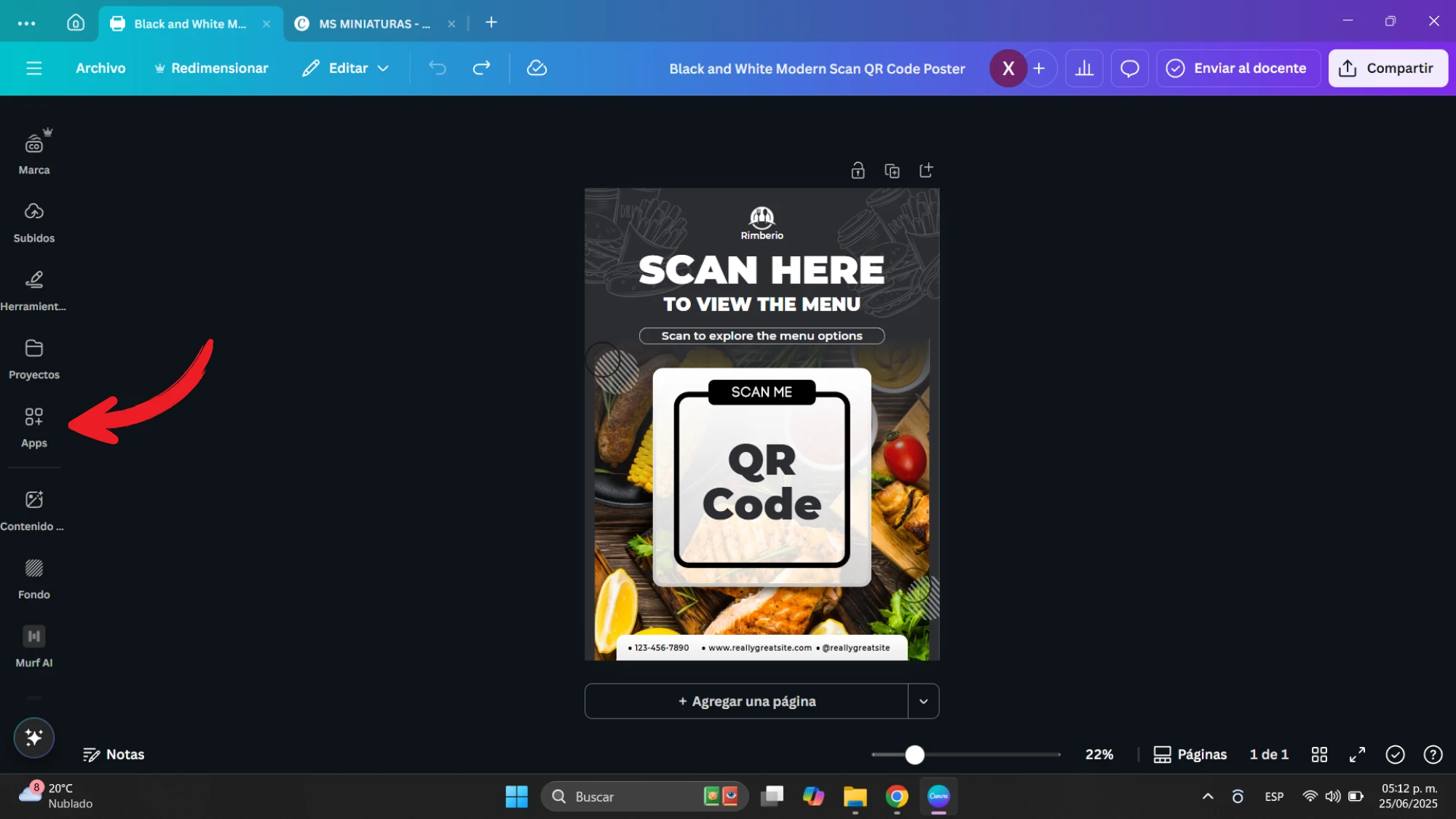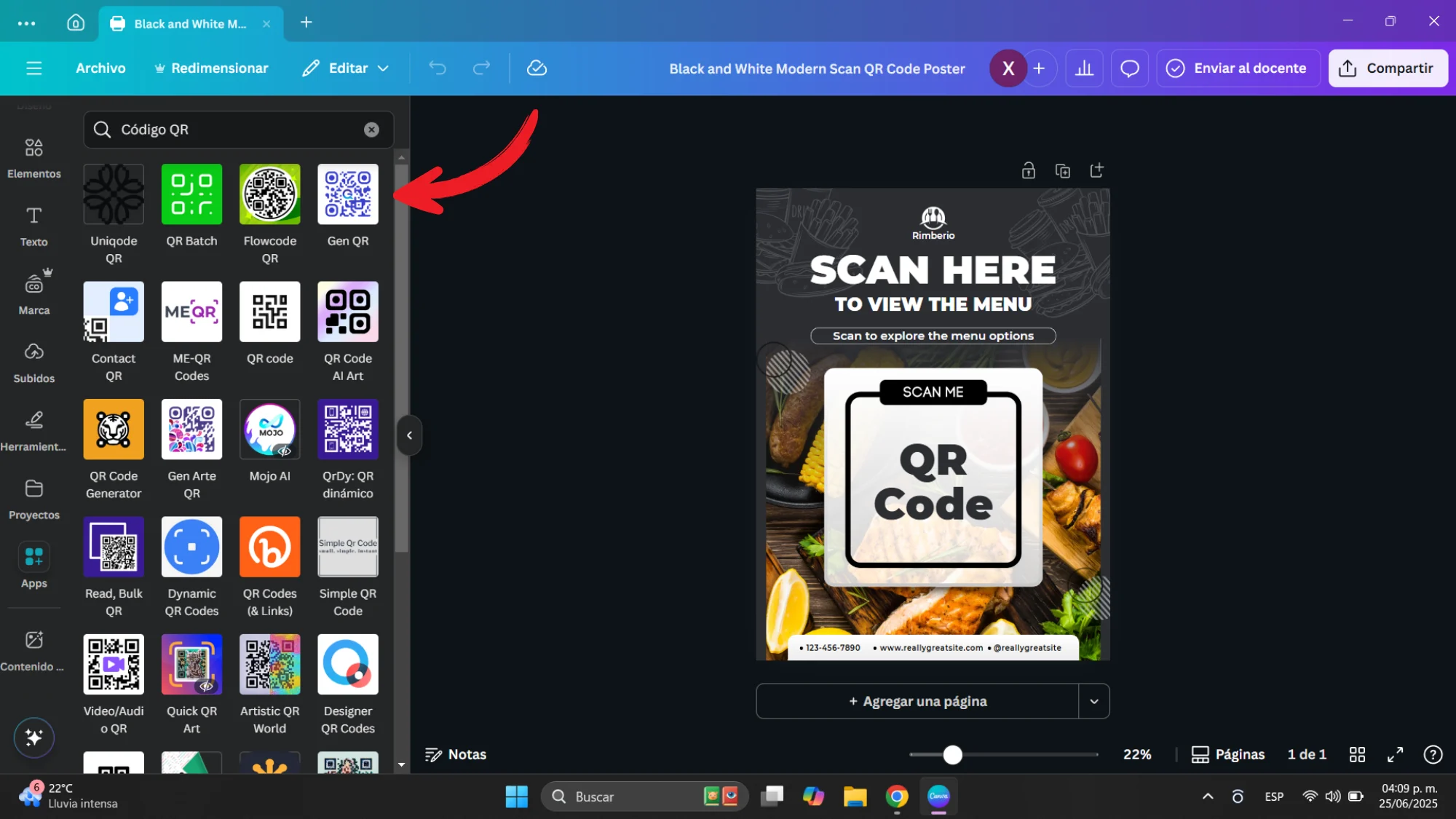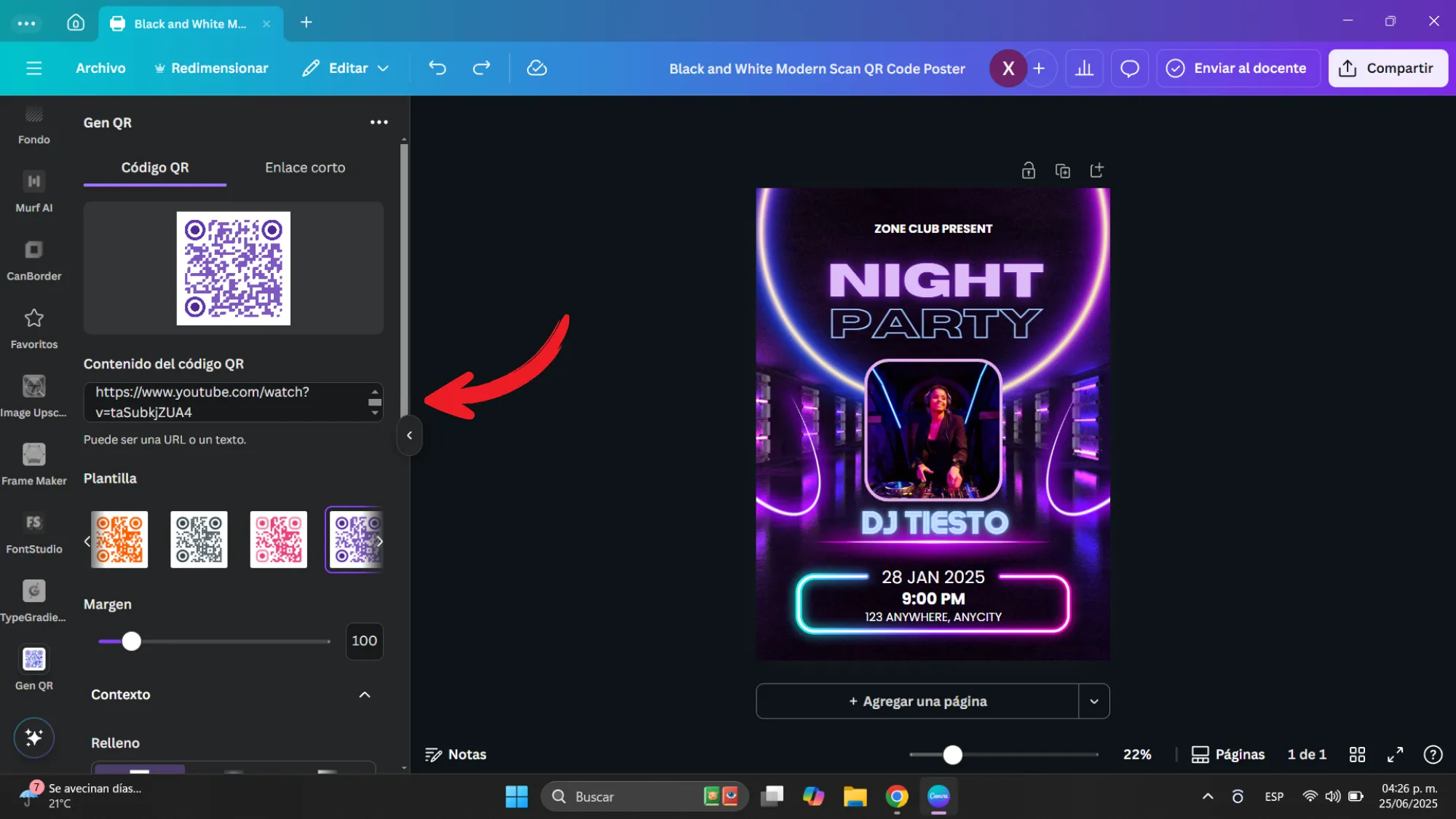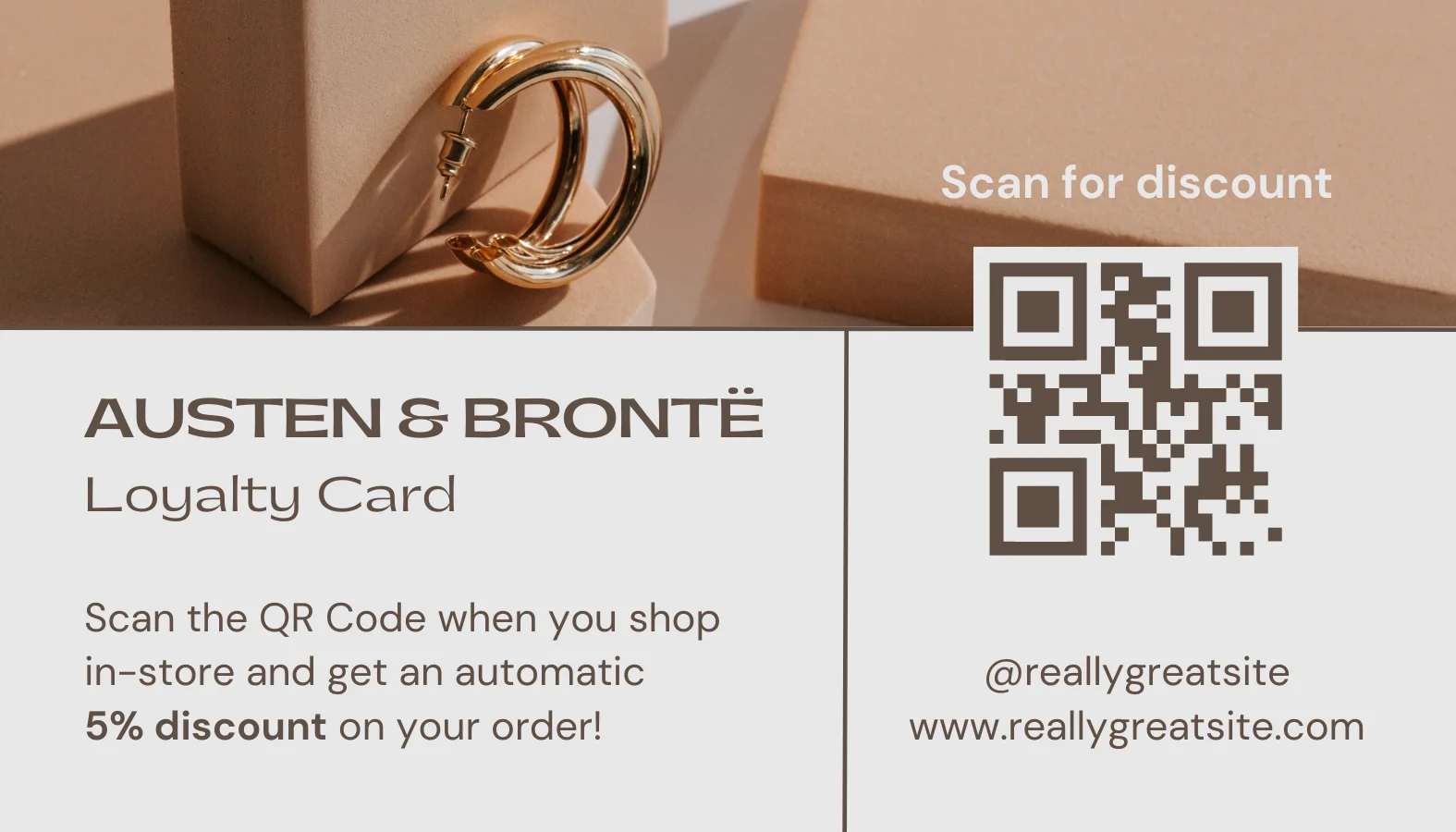ᐅ How to Create a QR Code + Free Canva Templates
More than 70% of businesses use QR codes: learn how to create your own with ease
I have always been an active Canva user. I use it for everything from social media designs to presentations and documents. But it wasn’t until I needed to create a QR code for a digital business card that I realized that Canva also has its own built-in QR generator. And since then, I haven’t gone back to using external tools.
I discovered it almost by accident, browsing through the side menu options in the editor. Instead of going out to find a generator on another website, downloading the QR and then uploading it to Canva to integrate it into the design, I discovered that everything can be done directly within the platform. Literally, you just copy the link you want to convert into a QR, paste it into the generator, and you’re done. Canva does it all in seconds.
Since then, it has bailed me out time and time again. For example, if I want to share a link to my portfolio, direct to my social networks from a physical sign, or put a QR code on a digital menu, Canva gives me what I need. And the best part: all without having to leave the platform.
Why use Canva to generate a QR code?
After using it several times, I understood that Canva is not only a tool to design beautifully, but also a practical and functional solution. Here are several reasons why I prefer to make my QR codes in Canva:
- Quick and easy: No need to register in any external generator or deal with intermediate downloads.
- Integrated into the design: You can generate the QR within your file and place it right where you require it, with the size, color, and style you want.
- Custom designs: Being within Canva, you can complement the QR with icons, text, frames, arrows, etc…
- High compatibility: I have scanned the generated codes with multiple apps and devices, and they always work.
- Versatility: I’ve used it for cards, posters, flyers, PDFs, web images and even interactive presentations.
Unlike other tools that just generate the QR and nothing else, Canva allows me to create a visually appealing QR, which does not look out of place, but as an integral part of the design. And for those of us who work with clients, that’s a huge plus.
How to create a QR code with Canva in seconds
If you are wondering how to create a QR code with Canva, I explain the process as I do it. You don’t need any previous knowledge or premium subscription.
Step 1: Open a new design
I usually start with a pre-designed template or create a blank design depending on what I require (flyer, card, presentation, etc.).
Step 2: Go to the “Apps” section
In the left sidebar, you will see an option that says “Apps” or “More tools”. Click there.
Step 3: Search for “QR Code”
In the app search engine, type “QR code” and select the option that says “Create QR Code”.
Step 4: Paste your link
In the text field, type or paste the link you want to convert into QR. It can be a URL to your website, your YouTube channel, a landing page or even your WhatsApp contact.
Step 5: Click “Generate QR Code”
Canva will insert the code directly into your design. You can move it, resize it or even duplicate it if you need to use it multiple times.
And that’s it. It’s that easy. Here’s how to make a QR code from Canva without hassle. No need to download the QR separately or upload it manually. Everything is done in the same interface.
Design tips to integrate your QR code well
Although generating the code is easy, there are some details that I learned to take into account to make it really work and look good:
- High contrast: Make sure that the background does not have colors that make the code difficult to read. Black and white is safest, but you can use other colors if the contrast is strong.
- Appropriate size: If the code is too small, it may not scan well. I usually leave it at least 2.5 x 2.5 cm if it is for printing.
- Space around: Don’t put elements too close to the code. Leave a small margin to avoid errors when scanning.
- Iconography or additional text: Sometimes I place a text like “Scan here” or a mobile icon to guide the user. This increases the scan rate.
- Always test before use: Before sharing or printing your design, scan the QR yourself with different apps to make sure it works correctly.
Thanks to these details, my designs are not only functional, but also professional and visually appealing.
Canva templates with QR code: creative ideas and uses
One of the great advantages of creating a QR code with Canva is that you can integrate it directly into any of the thousands of templates that are already available. This has allowed me to use QR in all kinds of projects without having to design from scratch.
Here are a few ideas that I have personally used it for, along with templates that you can easily adapt:
Business cards: I add a QR code that leads to my web portfolio or LinkedIn profile. Canva has modern, minimalist templates that work perfectly.
📥 Using this template in Canva
Posters for events: I have designed posters for courses, workshops, and conferences where the QR code links to the registration form.
📥 Using this template in Canva
Digital menus: In restaurants or cafés, the QR leads to an online menu. Canva has ready-made templates for this.
📥 Using this template in Canva
Social networks: For campaigns or promotions, I use square designs with QR code that directs to a purchase link or to a specific post.
📥 Using this template in Canva
Academic or corporate presentations: I insert a QR on the last slide leading to a survey, a form, or a download.
The best thing is that you can adapt these Canva templates with QR code to your brand, change colors, fonts, and make everything look uniform and professional.
Is it safe and functional? My experience testing the codes
Since I started using Canva QR codes, I have done a lot of testing to make sure they really work well. Not only do I scan them myself before using them, but I also ask other people to test them with different cell phone models and scanning apps.
The result? So far, I’ve never had a problem reading it. Even in designs with colored backgrounds or with decorative details around them, the code works perfectly as long as good contrast and free space is maintained.
I have also used these codes on printed material: from brochures to physical cards. When downloaded in high resolution (PDF or PNG), the quality is maintained and the QR still works 100%. It is important to avoid pixelated or blurred design, but if you follow Canva’s recommendations when downloading, you will have no problem.
How to download your design with QR code ready for printing or publishing
Once you have your design ready, it is essential to know how to make a QR that works well even after downloading it. Here’s my way of doing it:
- Click the “Share” button in the upper right corner.
- Select the “Download” option.
- Choose the appropriate format according to the use:
- PNG or JPG if you are going to use it digitally (networks, email, etc.).
- Standard PDF or printable PDF if you are going to print it.
- Check the “high quality” option if available.
- Download and test scan before sharing it publicly.
This way, you ensure that the QR maintains its readability and that your design looks good in any format. Many users have asked me how to create a QR from a link and then integrate it into a printable document, and this is my preferred way to do it from Canva.
Benchmark: Why Canva and not another QR code generator?
I know that there are many pages that allow you to create a QR code, such as QR Code Generator, QR Tiger, or ME-QR. I have tried them, and while they do their job, what I don’t like is that:
- You have to exit the tool to generate the code.
- Sometimes there are watermarks or limitations if you don’t pay.
- Then you have to download the code and upload it manually to the design.
With Canva, on the other hand, everything is fast, clean, and direct. You generate the code without leaving the editor, place it wherever you want, edit it to your liking and download the complete design in seconds. It’s simply more efficient.
Also, if you already use Canva for your designs, like me, having everything in one platform saves you time, effort and reduces errors.
Canva as a complete tool for design + functionality
After many tests, designs and actual uses, I can safely say that Canva is one of the best tools for generating custom QR codes, especially if you already work with graphic design, digital content or marketing materials.
Knowing how to create a QR code with Canva not only saves you time, but also allows you to create aesthetic, functional and professional designs in one place. You don’t have to mess with external tools or worry about compatibilities.
Also, if you are learning how to make a QR code for the first time, Canva is the ideal platform to get started. Its user-friendly interface, its step-by-step system and the possibility of integrating the QR directly into ready-made templates make it an ideal solution for any user.
I recommend it 100%, both for students and for entrepreneurs, designers, content creators and professionals in general. Whether you need to share a link, redirect to a portfolio or promote a product, creating a QR code in Canva is a smart decision.