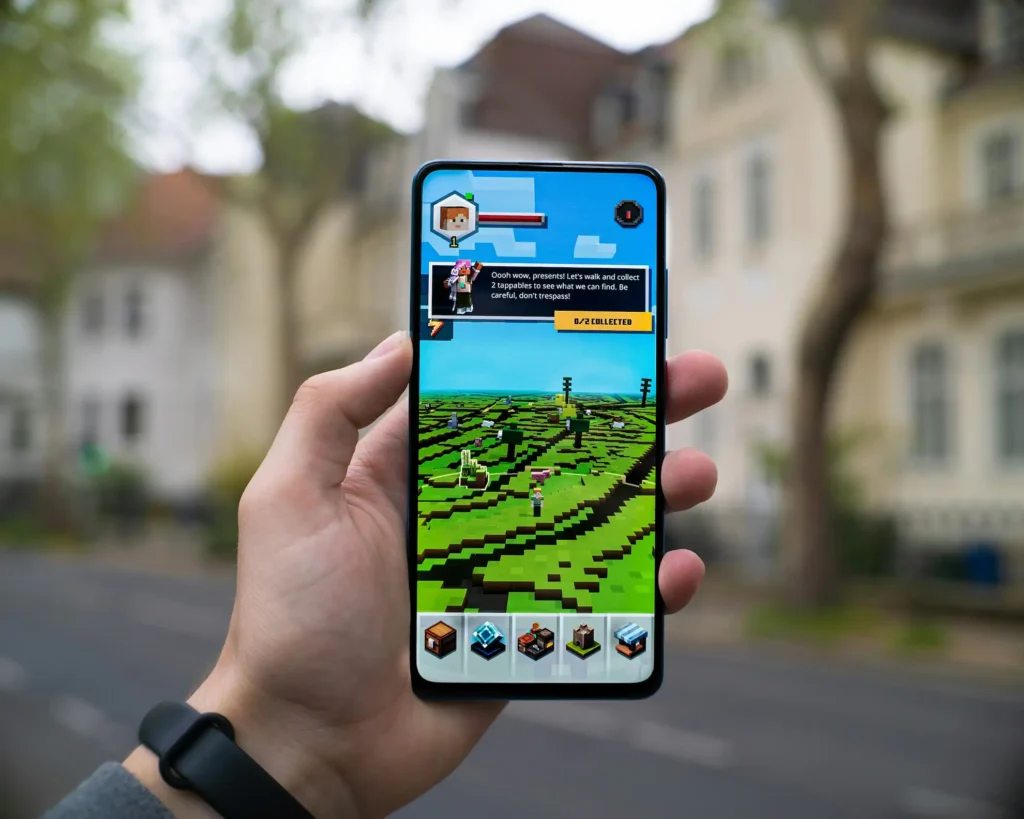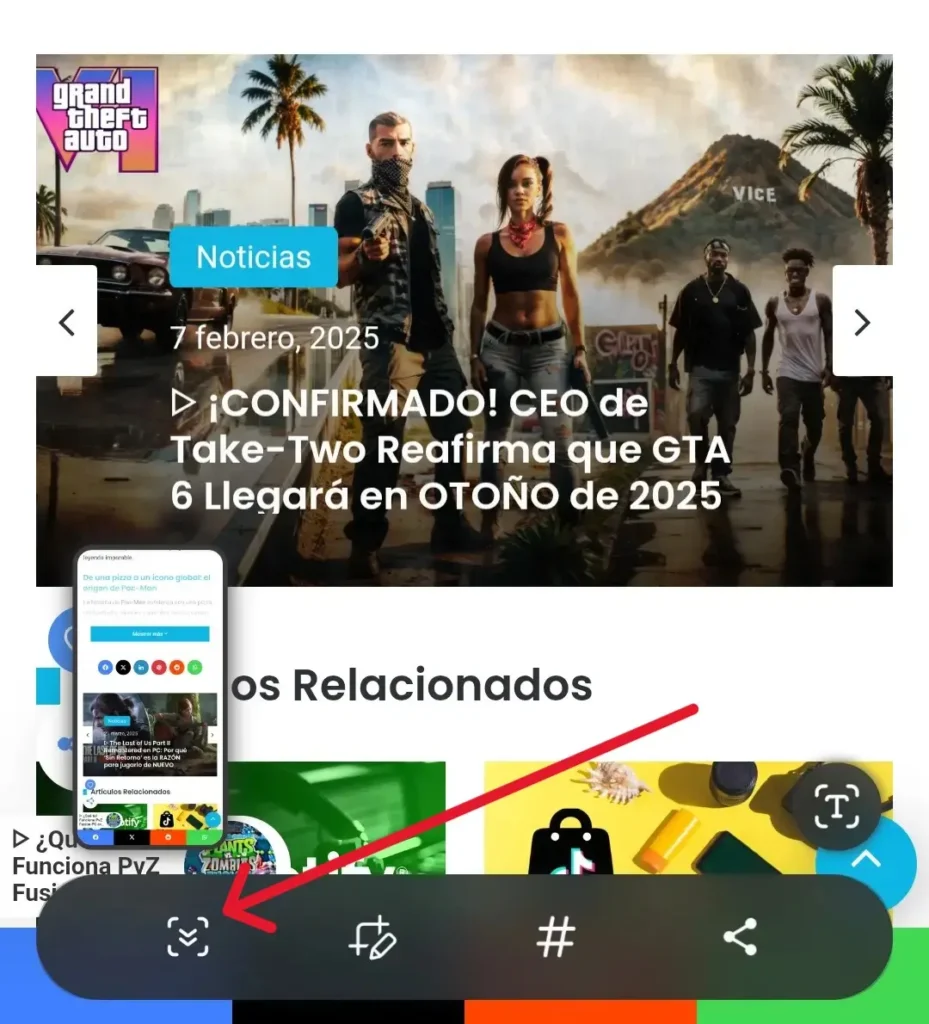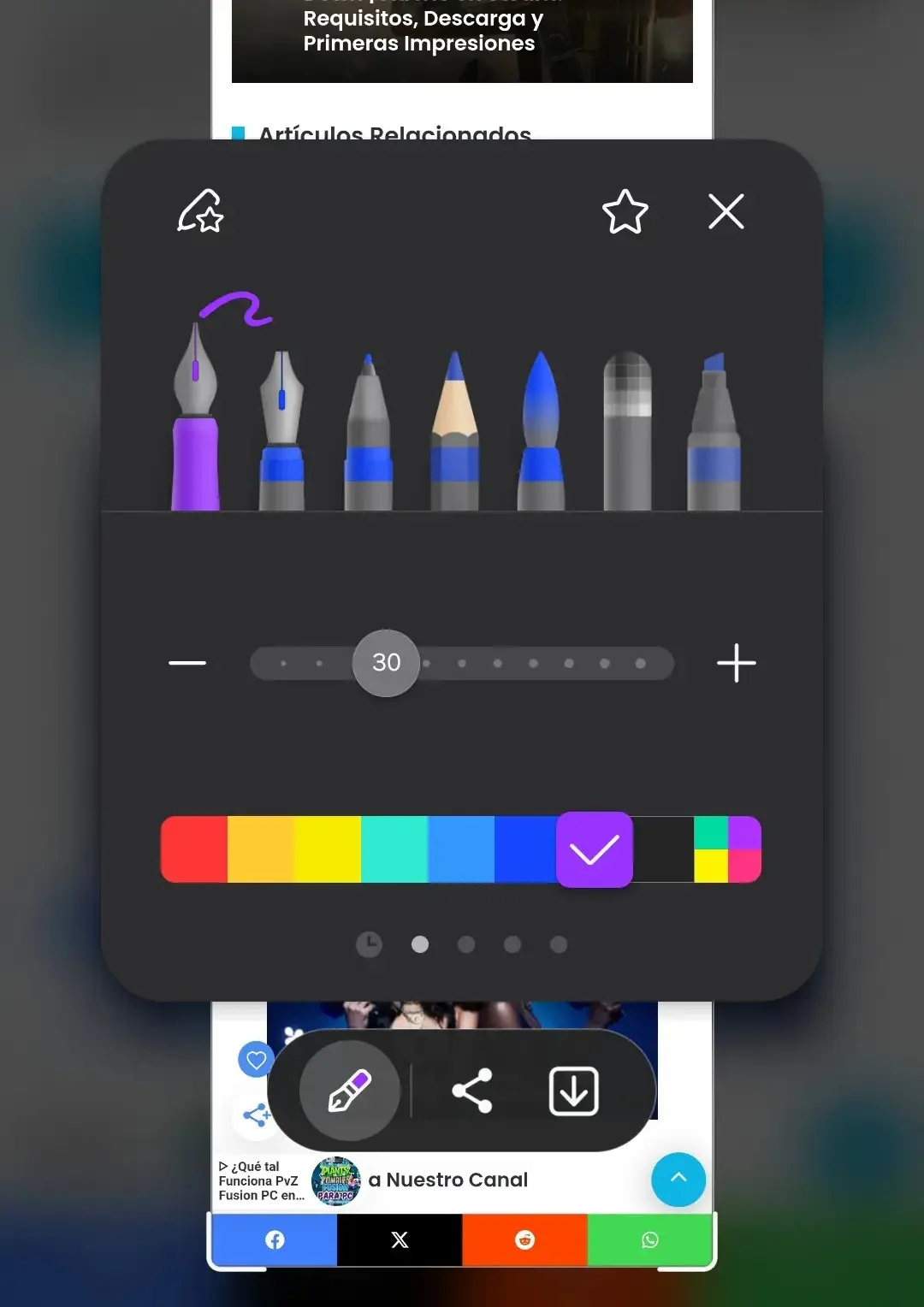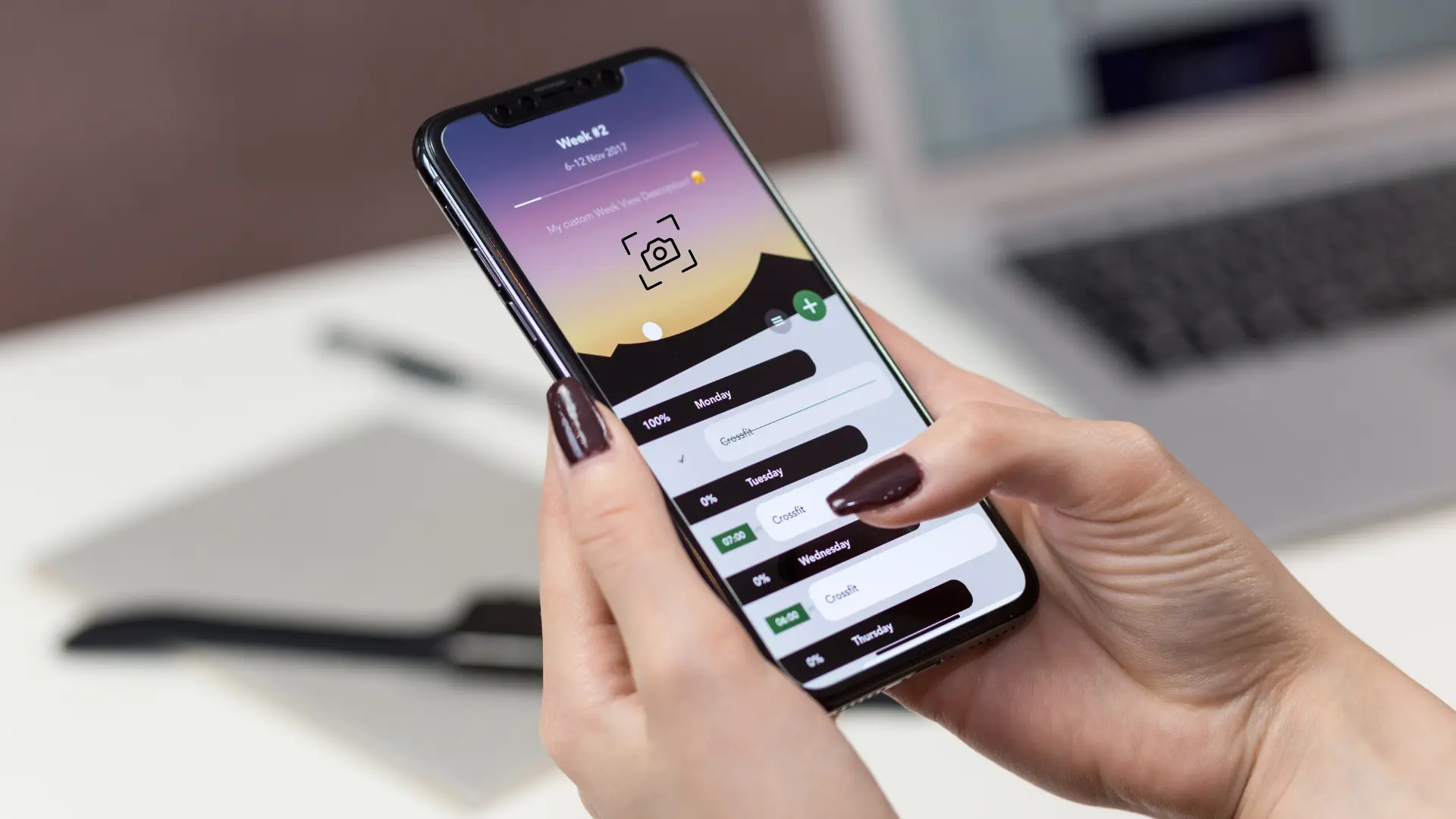
ᐅ How to Take a Long Screenshot on Android and iPhone 📸 Guide 2025
Ideal for storing tasks, recipes, tutorials or tests in a single image
I don’t know about you, but it happens to me all the time: I’m reading a long article, reviewing an important conversation, or looking at a specific setting on my phone that simply doesn’t fit in a single image. And instead of taking three, four or five screenshots in a row, what I prefer is a much simpler solution: taking one long screenshot.
It may sound very technical or complicated, but the truth is that nowadays both Android and iPhone already offer built-in options for capturing screenshots with scrolling. The best part is that you don’t need to be an expert or download weird apps. And as someone who has been using Samsung for years, and who has also had the chance to try how it’s done on iOS, I want to tell you my full experience and how you can take full advantage of this feature.
So if you’re wondering how to take a long screenshot on Android and iPhone, stay with me, because in this tutorial I’ll explain step by step how to do it on each system, what differences there are, what situations it can be useful for and some tricks I’ve learned along the way.
My experience taking long screenshots on Samsung
I’m a long time Android user, and more specifically a Samsung user. One of the things I like most about these devices is how handy they are for functions I use every day, such as screenshots.
Taking a normal screenshot is already simple (with the classic power button + volume down), but what surprised me from the first time was the toolbar that appears immediately after. In that bar, there is an icon with little arrows down, which serves precisely to make a long screenshot. And when I discovered it, I felt that I was unlocking a function of another level.
Just press that button and the phone starts scrolling by itself, capturing the entire screen that follows. It’s perfect for WhatsApp chats, long posts, bank statements or anything else you want to save in full. You can even stop it when you’ve captured what you need, or let it go all the way to the end.
And it’s not just about capturing more content, it’s about capturing it smoothly. At Samsung, this feature is very well optimized: there are no cuts or errors in the final image, and it’s saved as a single long continuous capture that you can easily review in your gallery.
Also, something I love is that I can edit the capture right after I take it. In that same bar I can crop, draw, highlight, add text or arrows, all without leaving the app. For me, that’s key, because many times I want to share something with someone and I don’t need to open another app to edit: everything is done instantly.
How to take a long screenshot on Android
Now yes, if you have never done it or if you are not very familiar, here’s how I do it (and how you can do it too) to capture a long screen on Android, especially on Samsung:
Step 1: Go to the content you want to capture.
It can be a conversation, a webpage, a list, an invoice, etc.
Step 2: Take a screenshot as you normally do:
Press power button + volume down at the same time. On some models, you can also use the swipe gesture to slide your palm over the screen.
Step 3: A floating bar with several options will appear.
Look for the icon with two down arrows or an elongated box. That is the scroll capture button.
Step 4: Press that icon and the system will start scrolling.
You can press it numerous times or let it scroll by itself. When you reach the end, or the point you need, it will stop automatically.
Step 5: Save or edit your capture.
Once finished, the image is saved in your gallery just like any other, ready for editing, sharing or archiving.
Here’s how to take a long screenshot without installing additional apps or doing complicated tricks. Everything is built into the system and works great.
What about iPhone? How to take long snapshots in Safari
However, if you are an iPhone user, things change a bit. Although Apple also allows you to take long screenshots, this feature is limited to content within Safari. That is, you cannot take a scrolling screenshot in any app or in chats, but you can do it on web pages.
I tested it on a friend’s iPhone, and these are the steps we followed:
Step 1: Open Safari and go to the web page you want to capture.
Step 2: Take the screenshot as usual.
On iPhones with Face ID: press side button + volume up.
On iPhones with home button: press home button + power.
Step 3: In the lower left corner, you will see a thumbnail of the screenshot.
Tap it quickly to open the editor.
Step 4: At the top, change the “Display” option to “Full Page”.
This only appears when Safari detects that there is long content on the page.
Step 5: You can either crop the content or leave it complete, and then save it as a PDF on your iPhone.
This is known as an iPhone scrolling screenshot, but it should be clarified that it is saved as a PDF file and not as an image, which can be an advantage or a limitation, depending on what you need it for.
And if you are wondering how to do a long screenshot on iPhone outside Safari, the reality is that so far there is no native feature that allows it. For other apps or screens, you would have to use external tools or record the screen if you want to show all the content.
Differences between Android and iOS
After testing both platforms, I can tell you that taking a long screenshot on Android and iPhone has its similarities… but also quite clear differences.
On Android, and especially on Samsung, the feature is very well implemented: you can capture almost any scrolling screenshot (including apps like WhatsApp, Telegram, Instagram, etc.), and it is saved as a long image that you can edit, share or save directly to your gallery.
In contrast, on iPhone, although you can also take a screenshot with iPhone scrolling, it is limited to Safari and supported documents. In addition, the screenshot is saved as PDF, which can be useful if you need it as a document, but not so much if you are looking for an image to share on networks or send via chat.
Bottom line:
| Feature | Android (Samsung) | iPhone (iOS/Safari) |
|---|---|---|
| File type | Image (JPG or PNG) | PDF document |
| Where it works | In almost any app | Only in Safari |
| Subsequent edition | Yes (cropping, text, color) | Yes (limited to iOS tools) |
| Compatibility | Very large | Limited |
| Ease of use | Very intuitive | Well integrated in Safari |
Practical uses: what is a long screenshot for?
If you’ve never used this feature, you’re probably wondering what it can be used for in practice. But believe me, once you try it, you won’t stop using it. Here are some examples of my experience:
- Save complete conversations: Ideal for backing up important chats, without having to take several screenshots.
- Capture long articles or tutorials: Instead of taking 5 photos, you take one long capture and have it all in one image.
- Retain receipts: Tickets, invoices or payment confirmations that do not fit on a single screen.
- Design ideas or visual inspiration: When I browse Pinterest or Instagram, I save full scrolls to review later.
- Present technical information or configurations: Instead of noting step-by-step, you make a complete capture of the process.
These are just a few of the many uses you can put it to. Whether you work with content, education, design or even customer service, having this tool can make a big difference.
Alternatives with external apps: are they worth it?
If your phone doesn’t have this function integrated, or you can’t find the option, don’t worry: there are apps that allow you to take a full screenshot similarly.
Some of the best known are:
- LongShot for long screenshot (Android)
- Stitch It! (iOS)
- Picsew (iOS)
These apps work well, but I personally prefer to avoid relying on external tools when I already have the native function in the system. Also, many times these free apps include watermarks, ads, or limitations that don’t make the experience as smooth.
If you decide to use them, be sure to check the permissions they request, especially if you are going to capture sensitive content.
Which system does it better?
After using Android and iPhone for this type of capture, I have to admit that Samsung does it better. The ability to capture almost any scrolling screen, edit it right away and have a high quality image ready to share is something that just works better on Android.
That’s not to say that the option of how to take a long screenshot on iPhone isn’t useful. It is, especially if you’re browsing in Safari and want to save an entire website. But I do feel it’s more limited and not as versatile as on Android.
In my day-to-day life, I use this feature more times than I imagined. It’s fast, simple and saves me time and effort. So if you have a compatible phone, I recommend you give it a try. Once you do, you’ll understand why taking a long screenshot has become part of my digital routine.