
ᐅ 10 INFALLIBLE TRICKS to EXTEND the BATTERY LIFE of your LAPTOP
Small changes that will make a big difference in your battery life
Your laptop’s battery is essential to enjoy an uninterrupted portable experience, but did you know that its performance and lifespan can be affected by bad habits?
In this article, I will share with you the best tips to care for and extend battery life, based on my personal experience and expert recommendations. We’ll also address common myths and answer frequently asked questions to help you get the most out of this vital component.
The battery not only determines how long you can use your laptop away from a power outlet, but also directly impacts its performance and long-term value. Carelessness, such as exposing it to extreme temperatures or charging it incorrectly, can significantly reduce its capacity.
In addition, replacing a damaged battery is not only expensive, but can be complicated depending on your laptop model. That’s why maintaining a good battery not only saves you time and money, but also prolongs the life of the entire device.
1. Adjust the brightness of the screens to save energy
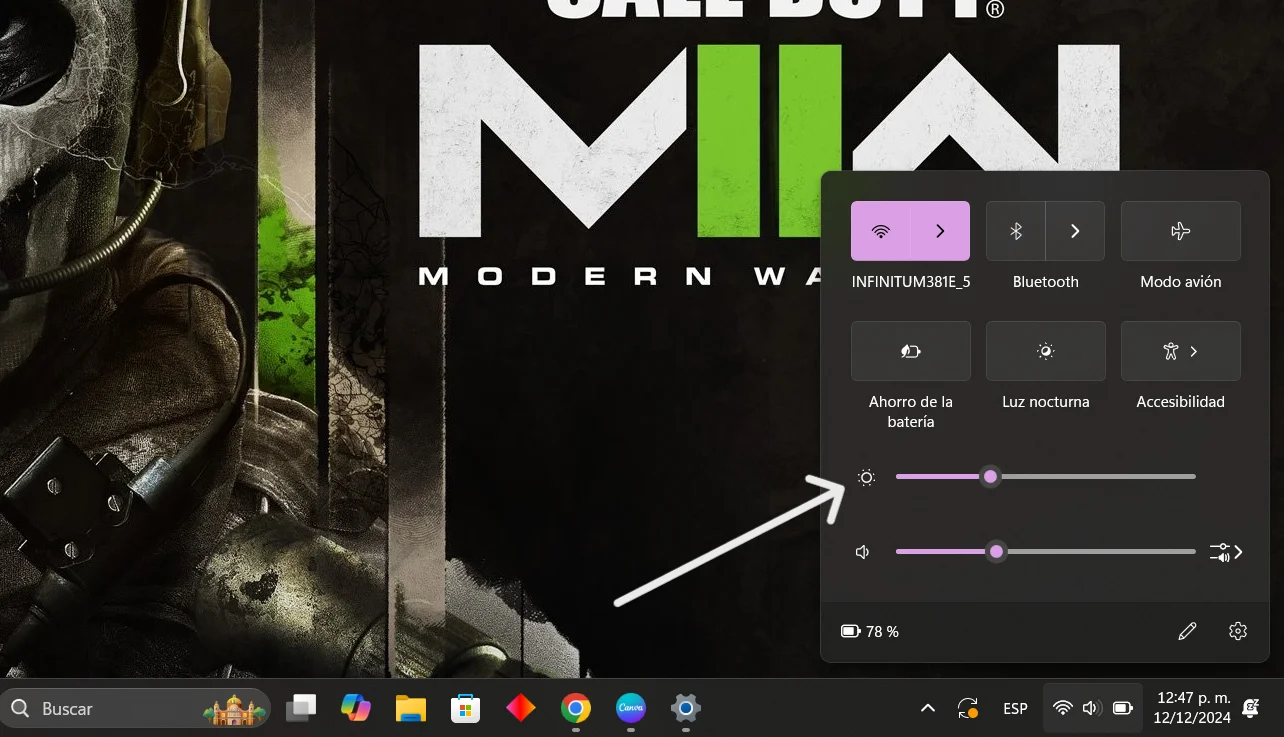
Your laptop screen is one of the biggest energy consumers. Reducing the brightness can make a big difference, especially if you work in well-lit environments.
- Lower the brightness manually from your operating system settings.
- Use night mode or the blue light filter to reduce the impact on your eyes while saving energy.
- If you are at home, consider using an external lamp to illuminate your space instead of turning up the screen brightness.
A dimmer display not only extends battery life, but also improves your visual comfort during long usage sessions.
2. Enable power saving mode
Almost all modern operating systems have power saving modes designed to optimize resource usage and extend battery life.
On Windows:
- Go to Settings > System > Power & Sleep.
- Select “Enhanced Battery Mode” or “Battery Saver”.
On macOS:
- Go to System Preferences > Battery.
- Enable the “Optimize power usage” option.
Enabling this mode not only reduces the power consumption of components such as the processor and graphics, but also limits unnecessary notifications and processes.
3. Avoid charging the battery to 100% or letting it discharge to 0%.
One of the most common mistakes is to always keep the battery charged to 100% or to let it discharge completely before recharging it. These extremes are detrimental to lithium-ion batteries.
What can you do?
- Keep the charge level between 20% and 80% to extend battery life.
- If your laptop has a “smart charge” mode, activate it to limit the maximum charge to 80%.
This is especially important if you use the laptop connected to the power supply for long periods of time.
4. Keep the laptop in a cool environment

Heat is one of the biggest enemies of batteries. An overheated laptop will not only reduce battery life in the short term, but can also damage it permanently.
Tips to keep it cool:
- Use a cooling base to improve ventilation.
- Regularly clean the fans to avoid dust accumulation.
- Avoid using the laptop directly on soft surfaces such as beds or cushions, as they block the air vents.
If you notice that the laptop gets too hot during normal use, check the system performance or consider reducing the graphics settings if you are gaming.
5. Turn off unnecessary features
Are you using Bluetooth or Wi-Fi if you don’t need them? These functions consume a considerable amount of power, even when they are not active.
- Turn off Bluetooth if no devices are connected.
- Turn off Wi-Fi when working offline.
- Close background applications that you are not using.
These simple actions can make a big difference, especially if you need to squeeze the battery to the maximum in a critical situation.
6. Use the original adapter
It is tempting to use generic chargers because they are usually cheaper, but this can be a big mistake. Original adapters are designed to provide the exact amount of power your laptop needs.
Risks of using generic chargers:
- They may send more or less voltage than necessary, damaging the battery or the charging port.
- They do not frequently include overcharge protection systems.
If you require a replacement, be sure to buy one that is compatible and from a reliable brand.
7. Clean and optimize your system
The battery life of a laptop also depends on the efficiency of the operating system. A system full of unnecessary programs will consume more resources and energy.
How to optimize it?
- Uninstall unused programs.
- Update the operating system and drivers to ensure efficient performance.
- Use tools such as the “Task Manager” to shut down unnecessary processes.
An optimized system not only improves battery life, but also makes your laptop faster.
8. Control connected peripherals
Every peripheral connected to your laptop consumes power, even if you are not actively using it.
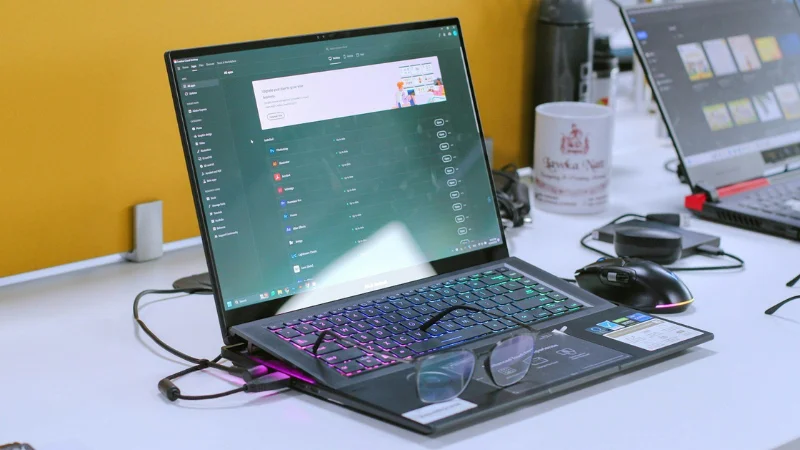
Examples of peripherals that consume battery power:
- Wireless mice.
- External hard disks.
- USB flash drives.
If you don’t need to use them, unplug them. This will reduce power consumption and also prevent the battery from draining faster than expected.
9. Store the laptop properly
If you do not plan to use your laptop for an extended period of time, be sure to store it properly to avoid damaging the battery.
Recommendations:
- Charge it to 50% before turning it off.
- Store in a cool, dry place away from direct sunlight.
- Avoid leaving it plugged in or completely discharged.
10. Use tools to monitor battery status.
There are built-in applications and tools that allow you to check the battery status of your laptop. These tools offer useful information such as charge cycle, current capacity and possible problems.
Some popular options include:
- BatteryInfoView (Windows).
- Coconut Battery (macOS).
Monitoring the condition of your battery regularly will help you identify difficulties before they become serious.
Common battery myths
Myth 1 ➭
Myth 2 ➭
Myth 3 ➭
“I can’t use the laptop while it is charging”
This is false. You can use your laptop connected to the power supply without problems, but avoid keeping it at 100% charge all the time.
“Leaving the battery discharged does not affect its performance”
False. Lithium-ion batteries are damaged if they remain discharged for a long time.
“I should always use battery saver mode”
Not necessarily. This mode is useful in specific situations, but it is not ideal for everyday use because it limits the performance of the laptop.
